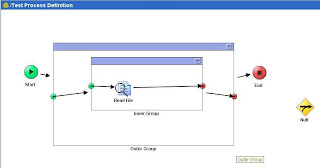Check the status of iProcess Engine, and Restart Iprocess
Engine
i)
Login to primary
machine (XYZ02)
ii)
Run ‘swadm
show_servers’ to list all the primary and secondary machines.
The above screenshot shows, the list of servers for DEV environment.
iii) Now, remember, we have to stop all secondary machines processes before stopping primary machine processes.
iv) Login to secondary machine, stop iProcess Engine Sentinel from ‘Services’, Stop the Jetty Server from ‘Services’.
The above screenshot shows the status of processes in all machines. In the machine ID = 2, we could see that all the processes are stopped.
According to our iProcess Architecture setup, all applications needs to connect to the director running in secondary machine (which is machine id = 2). Hence the director process has to run in machine = 2. But in order to run the directory, the SPO service should be running in machine = 2, and SPO automatically brings all other processes up. Hence we need to make sure SPO and DIRECTOR in machine = 2 are up and running.
When I logged into the secondary machine, I observed an issue that the iProcess Engine processes went down for some reason, as shown in the above screenshot. This might be due to some issue with the operating system/machine instability. We should ideally check all the logs of the services to get to the root cause of this issue.
v) In the secondary machine, run Task Manager and kill the pvcmgr.exe and java.exe if they are still running.
vi) Go back to primary, and repeat (iv) and (v)
vii) Now, start the iProcess Engine and Jetty Service from Primary machine ‘Services’.
viii) Check the status of iprocess engine services using swsvrmgr status –v from either primary or secondary machine.
ix) After the primary services shows RUNNING status, run the iProcess Engine and Jetty Server in secondary machine from ‘Services’.
Again run swsvrmgr.exe status –v, to make sure all processes are up and running fine.